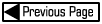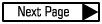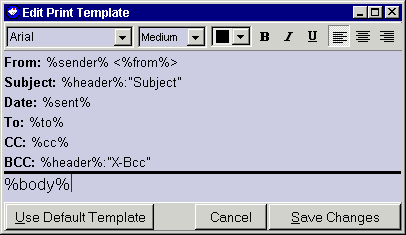Printing Mail
PocoMail's print facility is very easy to use. Access the print function by:
- Using the Print icon
 on the PocoMail Toolbar. Clicking on this icon will send the message in the preview pane directly to your default system printer and will bypass the print Preview Form.
on the PocoMail Toolbar. Clicking on this icon will send the message in the preview pane directly to your default system printer and will bypass the print Preview Form.
- From PocoMail Menu - E-mail, Print or Quick Keys Ctrl+P. This process will launch the Preview Form and allow you to see what your document will look like using your current default Print settings.
A brief description of the Print Toolbar follows:

- Print - sends the message as displayed in the screen to the printer.
- Prev and Next - allows you to move through a multi-page document page by page.
- Fit to Page - this is a drop down menu with which you can choose how the message is viewed.
- Three Page View buttons - the first button will fit to page and display the whole page in the screen; the second will fit to width, so that the page is displayed using the width of the Preview Form screen; and the third button imposes a "block grid" over the message. Note that the grid will not print and is only for scaling purposes. The grid button can be used in combination with either the fit to page or fit to width buttons.
- Inches - this is a drop down menu and allows you to view the grid in either in blocks of one-inch squares, or in one-centimeter squares.
- Magnifying glass - allows you to zoom or decrease viewing size. Left click to zoom in (larger), and right click to zoom out (smaller).
- Hand - allows you move the page up and down.
- 1 and 2 - display one page of a multi-page document, or two pages (side-by-side) of a multi-page document.
- Close - will close the Preview Form without printing.
Print Setup
Access your Windows Print Setup from PocoMail Menu - E-mail, Page Setup. Make any changes to your default printer properties or choose another printer from this screen.
You can edit PocoMail's default print template from PocoMail Menu - E-mail, Edit Print Template.
The Print Template screen will appear so that you can make any changes to the template.
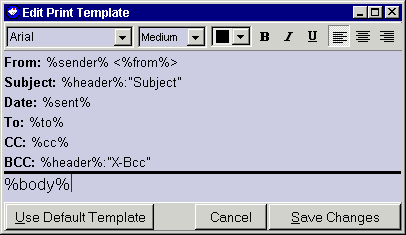
- Save changes - Save any changes you've made to the template. This will be the active template.
- Cancel - If you don't care to save any of your changes.
- Use Default Template - You may revert to the original PocoMail template.
If you would like more information on the "tags" (e.g, %sender%) used in print templates, refer to common variable tags in PocoMail Makeover.